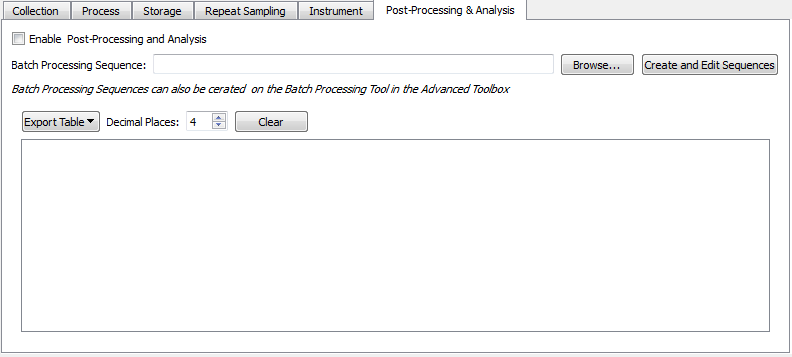Hamamatsu Mini Spectrometers and Peak® Spectroscopy Software
Operant LLC and Hamamatsu have partnered to provide Peak® the ability to collect data from their Mini Spectrometers. These instruments come in many models to support applications such as environmental monitoring, color measurements, and quality control.
Please visit Hamamatsu Mini Spectrometers for more information about the range of instruments that are available.
How to install the software
- Install the Hamamatsu Evaluation Software. Hamamatsu will have provided a CD-ROM or a document titled "Mini- and Micro-spectrometer Software Version and Download Site Reference Guide" with links to download the software appropriate for your instrument. By whichever method, this installs the device drivers that are needed to make the instrument operational on a computer.
- Download and install Peak® Spectroscopy Software.
- Download and install the Hamamatsu Data Collection Plugin for Peak®.
- After installing the data collection plugin, follow these steps:
- In Peak®, expand the 'Instrument' toolbox.
- Choose the 'Select Instruments' Tool.
- Place a checkbox next to the Hamamatsu instrument you are using, USB1.1 or USB2.
- Click the 'Apply' button.
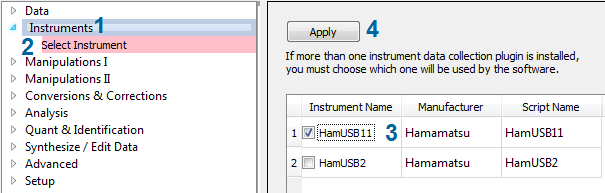
- Restart Peak®.
Choosing the Instrument to use
After restarting Peak®, select the 'Hamamatsu' Tool in the 'Instruments' toolbox.
The tool looks like this: 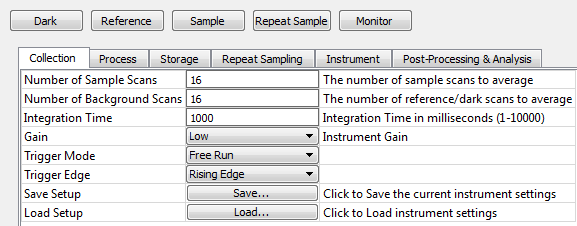
Before collecting data the first time after the restart, click the 'Instrument' tab and then click the 'Choose Instrument' button. A list of the attached instruments will be displayed. Pick the instrument you want to use to collect spectra.

Collecting Spectra
The buttons across the top are used to collect data from the instrument.

|
Collect a 'Dark' spectrum. |

|
Collect a 'Reference' spectrum. |

|
Collect a 'Sample' spectrum. |

|
Repeatedly collect 'Sample' spectra. |

|
Enter 'Monitor' mode. |
The Parameter Tables
Below the data collection buttons is a row of tabs. Each tab contains a table of parameters used to control aspects of data collection
Collection
These options control the number of scans to collect and the available instrument settings.
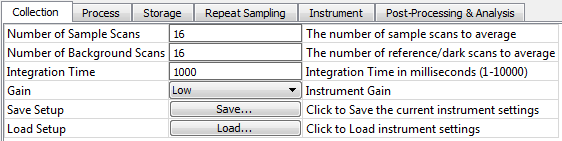
Process
These options control how the collected data is processed.
Storage
These options control how the collected data is saved to disk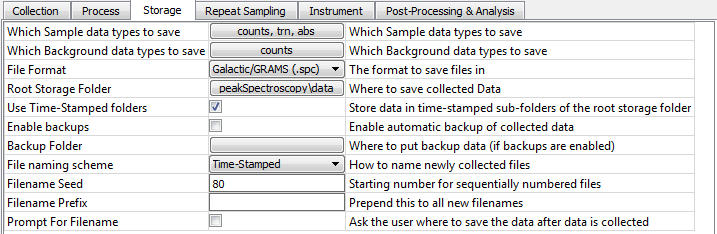
Repeat Sampling
These options control the 'repeat sampling' mode.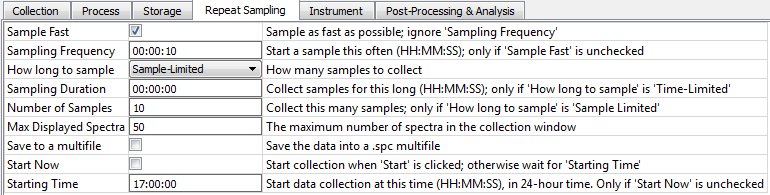
Instrument
This table contains miscellaneous instrument functions.
Post-Processing & Analysis
This options allow configuration of post-processing steps to be performed on sample spectra.