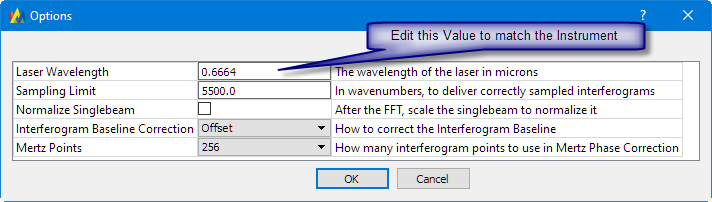Interspectrum FTIR instrument support for Peak® Spectroscopy Software
Please visit Interspectrum for more information about the instruments that are available.
Note: Peak® only supports the new Interspectrum USB interface (type '6'). It will not work with older USB interfaces.
How to install the software
- Install the Interspectrum software that is provided with the instrument. This installs the necessary device drivers.
- Download and install Peak® Spectroscopy Software.
- Download and run the Interspectrum data collection plugin for Peak®.
- Connect the instrument to the computer using the USB cable.
- Make sure the instrument is turned on.
- Start Peak®.
- In Peak®, expand the 'Instrument' toolbox.
- Choose the 'Select Instruments' Tool (see below).
- Place a checkbox next to the Interspectrum entry in the list.
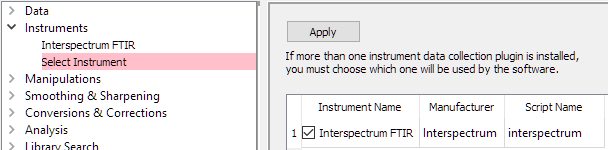
- Click the 'Apply' button.
- Exit Peak®.
- Restart Peak®.
- Open the Instruments / Interspectrum tool in Peak®.
Set the Laser Wavelength !Very important!
Newer Interspectrum FTIR instruments now ship with a VCSEL laser, which has a nominal laser wavelength of 0.6664 microns. Older Interspectrum FTIRs have a HeNe laser, with a nominal wavelength of 0.63299 microns. You should not use the nominal wavelength. Interspectrum instruments will have the correct wavelength for a particular instrument either on the CD or USB thumb drive that the Interspectrum software was delivered on along with the instrument.If the proper laser wavelength for the instrument is not set, the instrument will be out of calibration.
On the Interspectrum Data Collection tool, click on the 'Process' tab, then click the 'Advanced' button and edit the value for the laser wavelength. Then click OK, and exit Peaks. The laser wavelength value will be saved, so you only need to do this one time